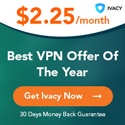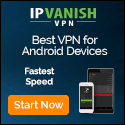What to Do When a Website Won’t Load | by PCMag | PC Magazine | Jan, 2021
medium.com – 2021-01-11 19:02:38 – Source link
Can’t seem to get a specific website to load? Here’s everything you can try to figure out the problem and hopefully get it working again.
By Whitson Gordon
No matter how many cute characters that browsers plaster over their error pages, a web page going down is still a source of frustration. If you’re trying to visit your favorite site only to be greeted by “This site can’t be reached,” “The connection has timed out,” or the ever-cryptic 404 error, here are a few things to try.
First, let’s get the obvious out of the way: are you connected to the internet? Check the icon in the corner of your screen to see if your computer detects a strong connection. If you’re in Airplane Mode or accidentally turned Wi-Fi off, that’s your obvious culprit. Try visiting other sites to see if they work. If some sites work and one doesn’t, it probably isn’t your internet connection.
If you have problems with other sites, you might need to reboot your modem and/or router, as any hiccups there can bring down your entire browsing session. Oh, and this should go without saying, but check your spelling—if you accidentally visited pmcag.com instead of pcmag.com, you’ll run into problems.
Once you’ve narrowed down the problem to a single site (or a few sites), check to see if those sites are down for everyone or just you. The aptly named downforeveryoneorjustme.com is perfect for this, allowing you to type in any URL to see if the site is up for other people. For problems with mobile network, ISPs, or server-based online services, check out Downdetector.
This won’t necessarily pinpoint the solution, since the website or service could just be down for certain regions, but it’s a good starting point. If one of these tools shows your site as down for everyone, you know the problem is on their end and you will just have to wait for a fix. If it’s a small website with an independent webmaster, they may not even realize their site is down, so it may be worth sending an email.
If a site is down and you just need to see a single page or article, you may still be able to visit an older, cached version of that page. In your Google search results for the page, click the little arrow to view Google’s cached version of the page. Or you can punch it into a tool like the Internet Archive’s Wayback Machine to see versions of that page throughout its life. This won’t solve the underlying problem, but it’ll get you the page you need without bringing your momentum to a grinding halt.
If the website in question is only down for you, you need to look at problems on your end. Sometimes add-ons and other software can interfere with the proper loading of a page-ad blockers being a classic example. If you have one running, turn it off and reload the site to see if that works. You might also try disabling other add-ons, or closing any other software that may interfere with the web (like network monitoring programs). Sometimes antivirus software can interfere with certain sites too, but take care—if it’s blocking a certain site from loading, there may be a good reason for that, and disabling your security software could put you at risk.
To determine whether the problem lies with your browser or your PC as a whole, fire up an alternate browser and try to visit the site. (If you usually use Chrome, for example, try loading the site in Firefox or Edge.) You can also try a private browsing window, which will load the site without the cookies used to store your login info and track you around the web. If the site loads properly in those situations, you know you need to dig into your browser’s settings, clear its cache and delete cookies that may be causing problems. If the site doesn’t load in another browser, the problem likely lies somewhere else on your machine.
Similar to the above suggestion, try visiting the site on another device, like your phone (connected to the same Wi-Fi network). If the site loads on your phone but not your computer, you can narrow down the problem to your PC. If the site doesn’t load on your phone when connected to Wi-Fi but loads when Wi-Fi is off, you’ll need to start digging around in your router’s settings—it’s possible the built-in security software, parental controls, firewall, or some other option is blocking your access.
When you type an address-like www.pcmag.com-into your browser, it uses something called a DNS server to convert that address to a numeric IP address that directs it to the actual website. Sometimes, those DNS servers can go down, or experience other issues that may prevent a site from loading properly, even on different browsers. Try flushing your DNS cache to see if that helps, or changing your DNS server entirely—you can always change it back if it doesn’t fix the problem.
It’s possible your internet provider, parental controls, or some other outside force is blocking your access to that specific site. In that case, you may be able to get around the block with a virtual private network (VPN), which routes your traffic through another server before going to its destination. If you already have a VPN, fire it up and see if the site loads properly. (Alternatively, if your VPN was already on when visiting the site, try turning it off—the problem may be with the VPN itself.) If you don’t have a VPN, check out our list of the best VPNs, how they work, and how to set one up.
(Downdetector is owned by Ookla, which is owned by PCMag parent company Ziff Davis.)