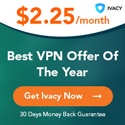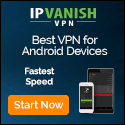7 Signs You Have Malware and How to Get Rid of It | by PCMag | PC Magazine | Mar, 2022
medium.com – 2022-03-08 17:13:33 – Source link
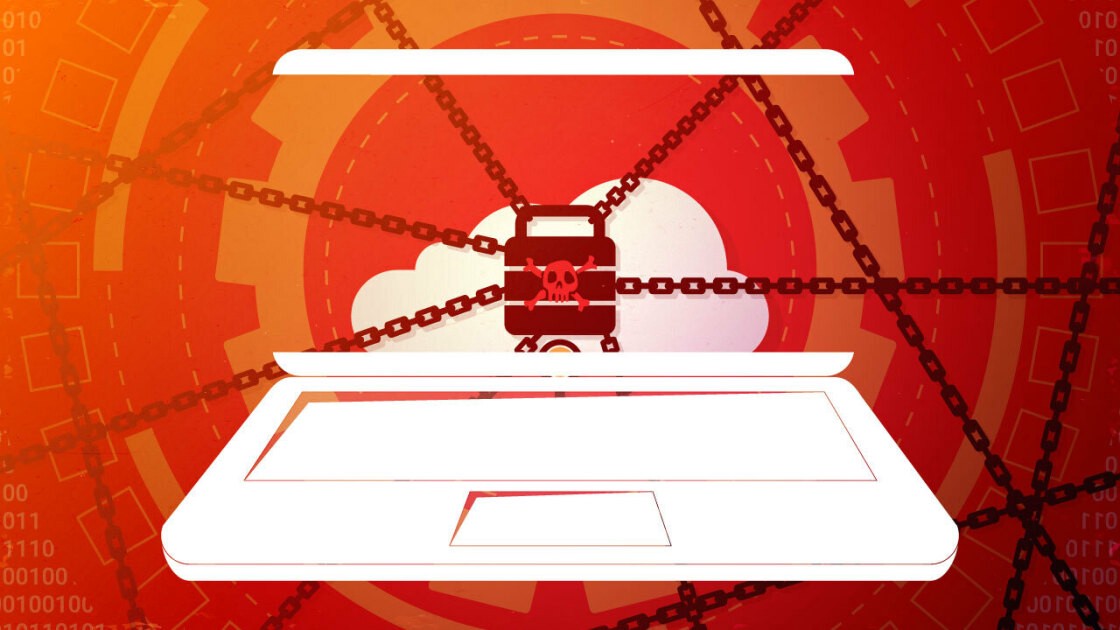
Is your PC acting strange? Look for these signs you have malware, but don’t panic if it turns out that you do. Our tips can help you get rid of it.
By Neil J. Rubenking
A brand-new PC out of the box is such a joy. Oh, you may have to clear out some crapware that came pre-installed, but that new PC is humming along at its most effective. It’s all downhill from here, alas. After a while, things start to get messy. Instead of enjoying blazingly fast speed, you become a connoisseur of spinning “wait” icons. The mishmash of programs you’ve installed may not get along, yielding peculiar behaviors. Sometimes, though, a slow system or weird behavior can be an outward and visible sign of an inward and terrible malware infestation. Is your PC just slow, or is malware dragging it down? How can you know? If you’ve noticed any of the seven warning signs below, you may have a malware problem.
Just because you’ve got malware protection installed doesn’t mean you can ignore these warning signs. Software isn’t perfect, and sometimes a brand-new zero-day malware attack can slip past your security, at least until the purveyors of your protection push out an update.
While not as common as they used to be, adware programs bombard their victims with advertisements. Sometimes they’re ads for legitimate products, netting an affiliate fee for the adware perpetrator any time someone clicks on the ad. Other times they contain links to malicious websites that attempt to drop more malware on your PC.
Not every site redirect is malicious, but if you find that trying to reach DuckDuckGo or Google takes you to an unfamiliar search site, you’ve got a problem. Sometimes the redirection is less noticeable. For example, a banking Trojan might divert your browser to a fraudulent site that looks just like your bank’s real site. In that case your only clue is the unfamiliar URL in the address bar. Redirection attacks often rely on browser extensions, so if you suspect a problem, dig into your browser settings and disable or delete any extensions that you didn’t install deliberately. While you’re there, disable any extensions that you don’t use on a regular basis.
Creating and distributing fake antivirus programs (also called scareware) is a lucrative business. The perpetrators use drive-by downloads or other sneaky techniques to get the fake antivirus onto your system, then display alarming warnings about made-up security threats. Scanning for malware with the fake AV is free and super-fast since it’s not actually doing anything. But if you naively ask the fake AV to fix the problems it found, you’ll find it demands cash on the barrelhead first.
Malware focused on Facebook and other social media sites propagates by generating fake posts or DMs. Typically, these posts include an inflammatory statement of some kind, like “OMG were you really that drunk? Look at this picture!” Anyone who falls for the fake and clicks the link becomes the malware’s next victim.
Some malware programs literally hold your PC or data for ransom. Overt ransomware threats encrypt all your pictures and documents and demand that you pay to get them back. Even worse are the ones that encrypt your entire computer, rendering it useless unless you pay to have it unlocked. Others are all bluff and bluster. For example, they may display a warning, purportedly from the FBI or another agency, stating that your computer was used to send spam or view porn, and demanding that you pay a fine before you’re allowed to use it again. Of course, even if you do pay, you may not get your documents back. Antivirus apps and security suites should protect against most malware, but you can also double down on safety by adding a dedicated ransomware protection software to your security arsenal.
A smart user, suspecting the presence of malware, might launch Task Manager to investigate, or check settings using Registry Editor. If you suddenly find that trying to use these or other system tools triggers a message saying your Administrator has disabled them, it may well be an attempt at self-defense by malware on your system.
That’s right. Some types of malware do their best to hide all activity, leaving no visible traces. Even when you don’t notice anything unusual, it’s possible that a bot on your system may be quietly awaiting instruction from its command and control system, perhaps to participate in a DDoS (Distributed Denial of Service) attack. A Remote Access Trojan (or some other form of spyware) may be harvesting your personal information, keeping quiet so you don’t notice.
If you think malware has taken up residence in your PC, install a powerful antivirus application or security suite immediately. Already got one? Then apparently the malware got past its protection—it happens. Manually run an update to make sure your antivirus has the latest malware definitions and then run a full scan.
If you still have an unwanted app your regular security software can’t get rid of (or you just want to be doubly sure your system is clean) you can scan your PC again with an aggressive cleanup-only tool such as Malwarebytes. Do whatever it takes to get that nasty, malicious program out of your system as soon as possible, before it invites friends to make your security problems even worse.
Once you’ve dealt with the immediate problem, check your defenses. Make sure that you’ve installed an antivirus or security suite that gets high marks from PCMag, and that everything is up to date. That should take care of protecting your local data. For another layer of protection, install a virtual private network—VPN. By running your internet connections through an encrypted channel, the VPN protects your data even when it’s in transit.